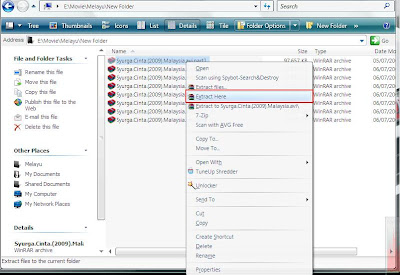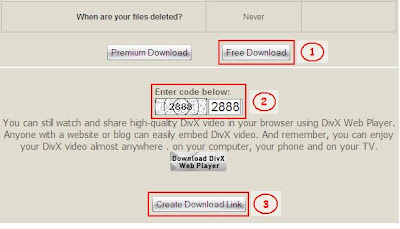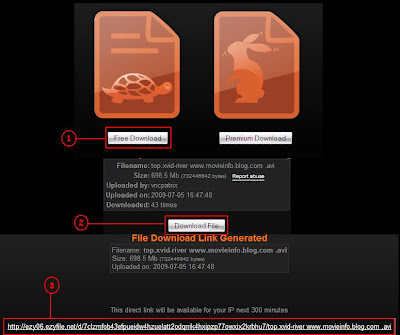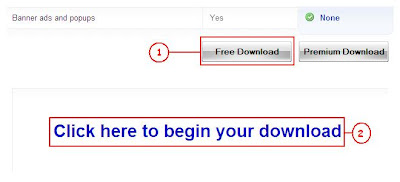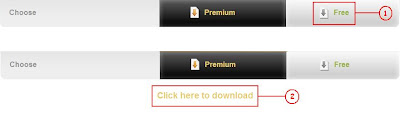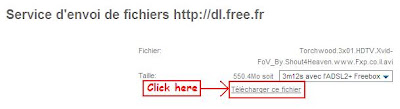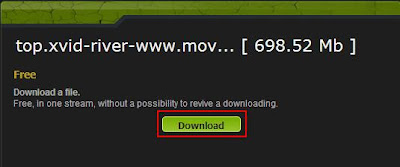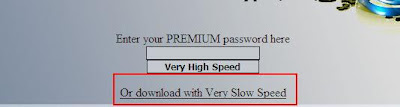This is another free filehosting site. You can upload and download for free. No accounts needed. Speed, I'm not sure but some peoples say it's fast. It's hard to get download links of this site. It's not a popular filehosting.
Download from this site is very easy and straight forward. Click the link and it'll open a page like in this image:

Of course you can see where do you have to click to download the file, eventhough it's quite small. I'm not sure whether this filehosting support parallel downloading and resume broken download or not because I've never tried to download from this site.

Another free filehosting, as their name. Don't ask me the details about this filehosting, I don't know much. As far as I can tell, this is also not a popular filehosting. It's hard to find their download link. I've tried it once, but just for this screenshot. When the download file info pop up, I've canceled it so I don't know about the speed.
Anyway, this is the screenshot.
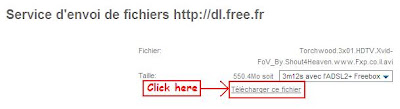
It's much similar with 2shared, click the link and it'll open the page just like the image. You don't have to click anything or waiting for countdown timer for the download link. You can see it straight away, but this one is not in English.

Another free filehosting, quite similar with those two. And like those two, I don't know much about the speeds, resume capability, parallel download and so on. Also, this in not a popular one.
Why did I say that this site is quite similar with those two? It's because how to download from their site. Take a look at this screenshot.

You can find the download link straight away, no countdown timer and no need to click on another button. The download link is in English but not the other words in that page. Do you need to know about what does it tell you? I don't think so but I can guess for a little. But maybe this site offers premium account, and I'm sure its not free.

Another filehosting similar with those three. Once again, I'm not sure about the details such as download speed, resume capability, parallel downloading and so on. I didn't try to download from the filehostings in this post. I just tried and capture the screen shot on how to download only. You can try to download from these site later.
About this filehosting, it's another one similar with those three. You can see the download link right after you click the link. No need for countdown timer or to click another button. This is the screenshot:
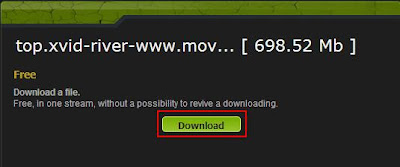
So, just click the download button in the red box.

Another filehosting in this category. Download link appears right after you click the link in the forum/website. But one thing for sure about this filehosting, the download speed is so slow, as for me. I've tried it before, only once and it didn't complete because suddenly an error occurred saying that it can't download from this site. And I've never tried it again. But one of my friend said that he gets good speed from this site. It worth for a try. Parallel download also forbidden and it didn't support resume broken link.
How to download? Refer this image:
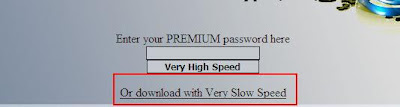
This page will appear right after you clicked the link. To download, just click the '
Or download with Very Low Speed' sentence. The sentence already told us that! And this filehosting also provide premium account.