I'll give you an example, refer to the image below.
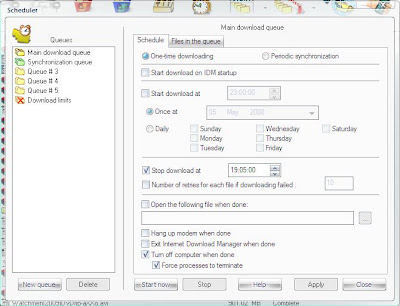
This window will appear after you click the 'scheduler' button. In my case, I want to download those file until finish, and I want IDM to shut down my computer automatically when the download process done. So that, I just tick the 'one time downloading' (this is the default value) and most important is 'Turn off computer when done'. This setting will shut down my computer after the process finished. But sometimes there are some problem with the download process, and the transfer rate stuck and become 0 (no download process) so my download won't finish. If your download queue isn't complete, your computer will still be on, consuming your electricity bill. To prevent this, I tick the 'Stop download at' and set it as my wish, in the image I put 19:05. The queue process will stop and the computer will turn off at that time, whether the download process is completed or not.

Above image shows the list of download files, awaiting for their turn in the queue process. In this process, I choose to download only 1 file at the same time. The next file will start the download process after the previous one has been completed. You can select which file do you want to download first, and which file next. After you've satisfied, just click the start button and you can leave your computer. The computer will shut down after all download have been completed or the time set has been reached.
Notes:
1. The list of files to be download in this process must have resume capability. If not, your download will not complete.
2. You also can set to download more than 1 file at the same time but the transfer rate will reduce. If you set 2 files at the same time, the transfer rate for each file will be half of transfer rate for 1 file at the same time. For example, if transfer rate for 1 file is about 200 kBps, you will get about 100 kBps for each file if 2 files are being downloaded at the same time. What about more files at the same time? Just do the mathematics things.
3. You can also create more download queue. Just put a bunch of files in the queue, and play with the settings.
3. When the download queue has finished, IDM will shut down your computer. But what if you still want to use your computer when IDM is trying to shut it off? Don't worry, IDM will ask you first before it shut it off. There will be a pop up message with 30 second default countdown and you can cancel the shut down process by clicking 'cancel' button. And also you can shut it down quickly without having to wait for the countdown to finish by clicking the 'shutdown now' button.
No comments:
Post a Comment