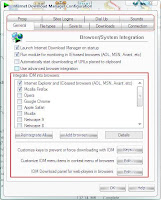 Refer to the left image. It's a general configuration. You can set which browser do you want to integrate with IDM, if you've already installed that browser in your system. Just tick/untick the checkbox next to the browser's name to change.
Refer to the left image. It's a general configuration. You can set which browser do you want to integrate with IDM, if you've already installed that browser in your system. Just tick/untick the checkbox next to the browser's name to change. This is configuration for file types. All the file types in the red box will be recognized by IDM and so that IDM will take over the download process from your browser, but it still depends on the filehosting where the file is stored, whether it allows download manager or not. I'll tell you about filehosting in another post, later. You can also add another types of files that you want IDM to download, just type the files extention in the box. In my case, I've already add nothing I guess. The latest version of IDM already has fulfill all my needs, in term of file types.
This is configuration for file types. All the file types in the red box will be recognized by IDM and so that IDM will take over the download process from your browser, but it still depends on the filehosting where the file is stored, whether it allows download manager or not. I'll tell you about filehosting in another post, later. You can also add another types of files that you want IDM to download, just type the files extention in the box. In my case, I've already add nothing I guess. The latest version of IDM already has fulfill all my needs, in term of file types.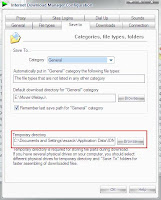 This is the setting where your files will be stored. Actually, you don't have to change it since you can decide where to save it when you start download (or during downloading) but pay attention on the red box. It's a location where your temporary file will be stored. The default location will be in your partition where your OS. This is quiet important because sometimes you don't have much space in this partition. IDM will give an error message, if this message appear, you can change it in this configuration windows. And there's another tips about this location, but I'll tell you in the other post.
This is the setting where your files will be stored. Actually, you don't have to change it since you can decide where to save it when you start download (or during downloading) but pay attention on the red box. It's a location where your temporary file will be stored. The default location will be in your partition where your OS. This is quiet important because sometimes you don't have much space in this partition. IDM will give an error message, if this message appear, you can change it in this configuration windows. And there's another tips about this location, but I'll tell you in the other post.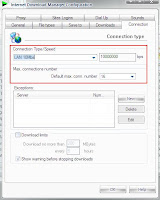 In the image at the left, it's a configuration for connection. As for me, I'll choose 'LAN 10 Mbs' (eventhough my connection speed is way lower than that) and 'Default max. conn. number' I've changed to 16. This is a setting to boost download speed just a little more but worth for a change.
In the image at the left, it's a configuration for connection. As for me, I'll choose 'LAN 10 Mbs' (eventhough my connection speed is way lower than that) and 'Default max. conn. number' I've changed to 16. This is a setting to boost download speed just a little more but worth for a change.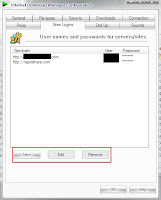 Setting for a site login. This is a configuration if you have premium account for certain filehosting. Just click the three buttons in the red box if you want to add, edit or remove your account. You don't have to type 'www' in the box. For example if you have rapidshare account, just type rapidshare.com in the box. Put in your username and type your password twice, make sure you type the correct password. This setting will save your time to download from the filehosting where you've paid for.
Setting for a site login. This is a configuration if you have premium account for certain filehosting. Just click the three buttons in the red box if you want to add, edit or remove your account. You don't have to type 'www' in the box. For example if you have rapidshare account, just type rapidshare.com in the box. Put in your username and type your password twice, make sure you type the correct password. This setting will save your time to download from the filehosting where you've paid for.There are also another tab when you open the option interface but I don't want to elaborate it here since I didn't change anything. But you can set it according to yourself.
Okay, till the next post.
No comments:
Post a Comment